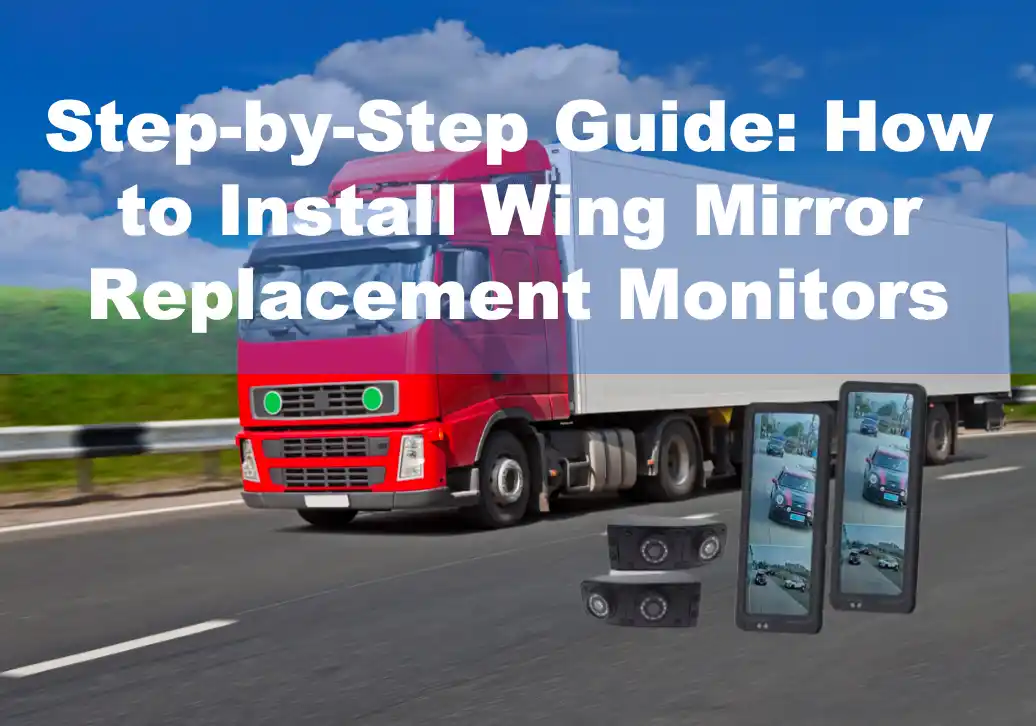In today’s market, wing mirror replacement monitors have become increasingly popular on commercial vehicles and buses, driving a significant rise in demand. However, after purchasing one, a common question arises: how to install it correctly? In this article, we’ll walk you through a detailed, step-by-step guide to help ensure your wing mirror replacement monitor is installed properly for optimal safety and performance.
The Installation Diagram of A Wing Mirror Replacement Monitor
Currently, there are various types of mirror replacement monitors available on the market, each differing in camera and monitor design. However, the installation method remains consistent across models. Before proceeding with installation, reviewing the installation diagram can provide a helpful overview, significantly enhancing efficiency during the installation process.
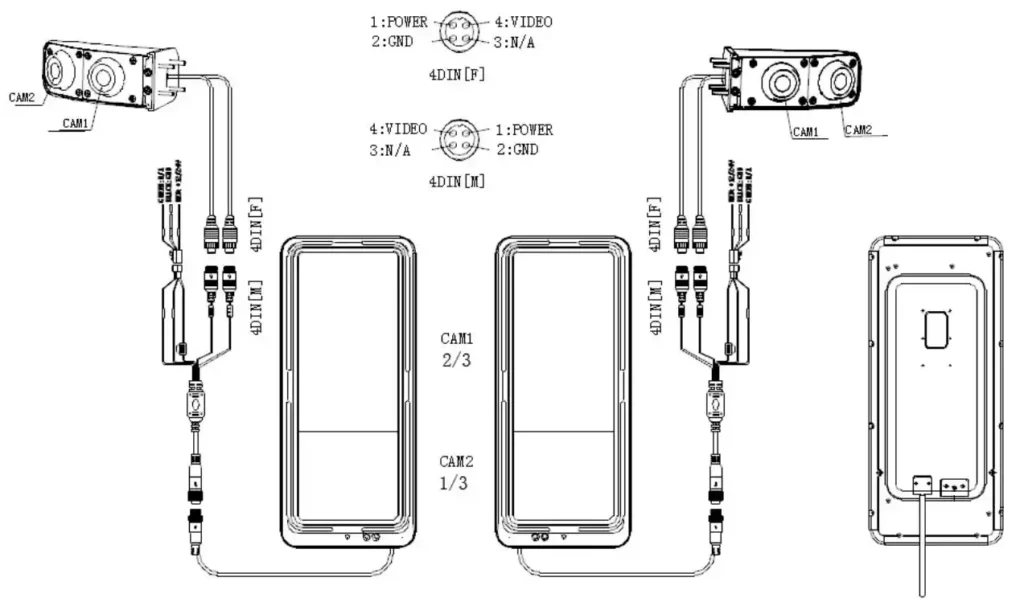
How to Install A Wing Mirror Replacement Monitor
Once you have your tools ready, we’ll guide you through each step to install the wing mirror replacement monitor effectively. Follow along with our step-by-step instructions to ensure a smooth installation process. Let’s get started!
Electronic Monitor Installation
Firstly please pay attention to the left side and right side.
Left Side: The angle between the viewing axis and the screen normal, max30°
Right Side: The angle between the viewing axis and the screen normal, max30°
Left Side: Distance from eye point to screen center, max 1.2m
Right Side: Distance from eye point to screen center, max 2m
Left Side: Azimuth angle max30°
Right Side: Azimuth angle max30°
a. The installation position is at A pillar of the vehicle, the distance from the Driver’s
ocular point to the center of the screen is MAX 1.2m.
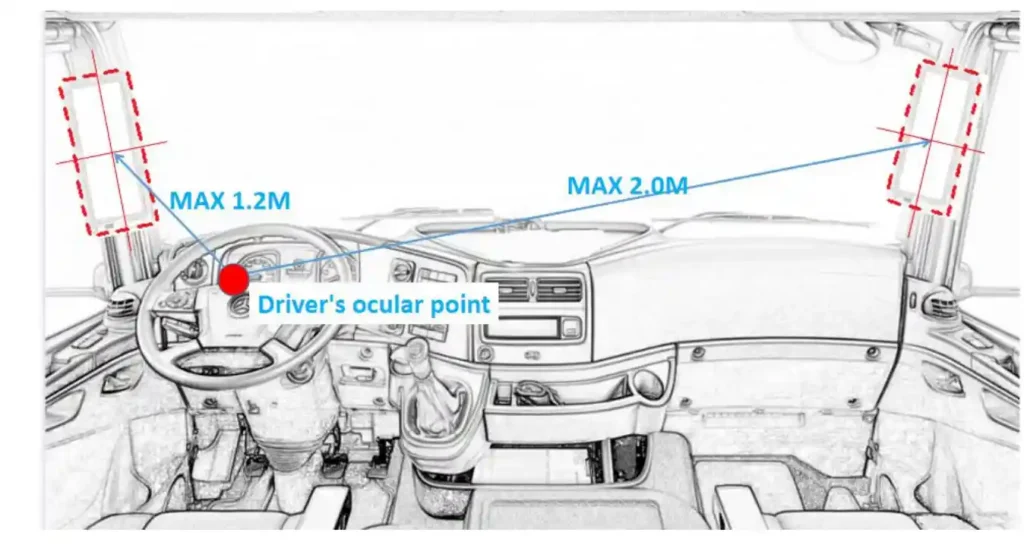
b. Observe from the driver’s place to adjust the suitable installation position on the A-pillar. (According to experience, making the host installation position close to the instrument the panel is more appropriate)
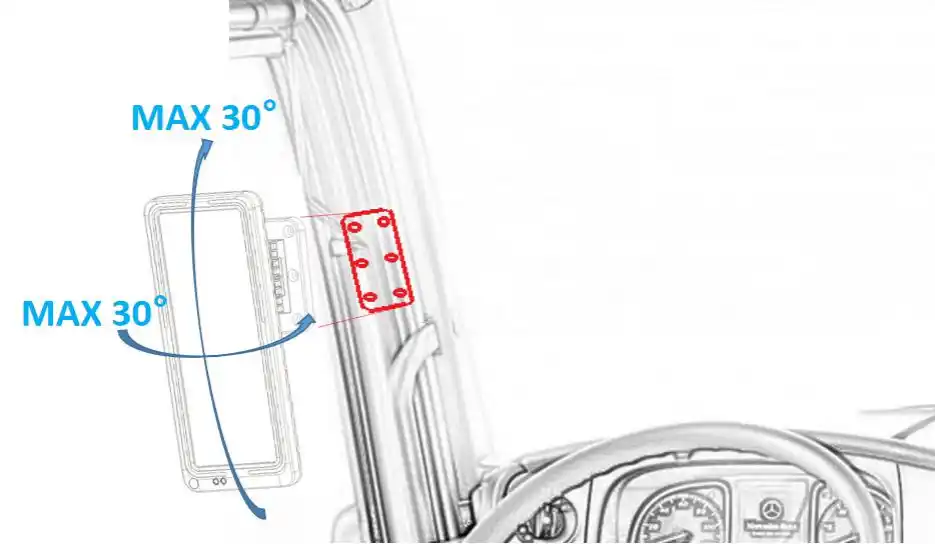
c. Align the base to the marked place on A pillar's surface. Lock the 6pcs self-tapping screws in the position marked on pillar A. Noted that the head is up.
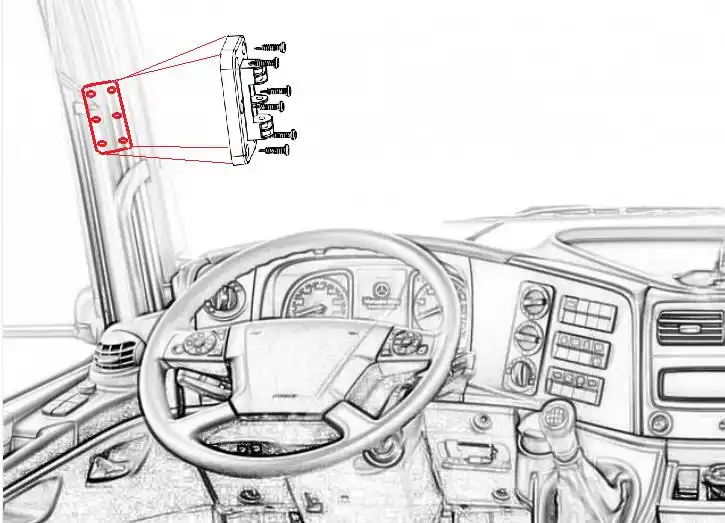
d. Use 6pcs screws of size M4X10mm to lock the base on the Screen, then connect the screen with the installed mounting seat, use screws of M6X80mm to lock them tightly.
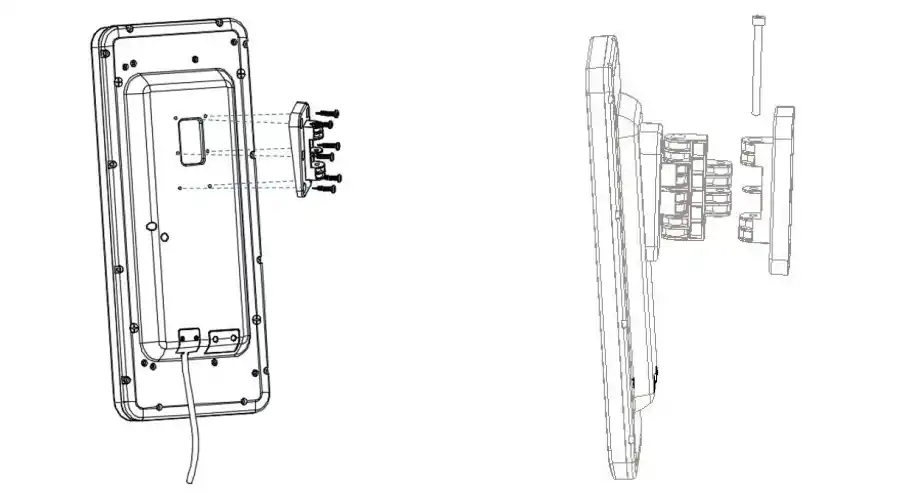
Camera Installation
Firstly please pay attention to the left side and right side.
Left Side: The camera is 2.2m-2.6m from the ground.
Right Side: The camera is 2.2m-2.6m from the ground.
Left Side: The distance from the Driver’s ocular point to the camera is MAX 0.5m.
Right Side: The distance from the Driver’s ocular point to the camera is MAX 0.5m.
Left Side: The distance between the axle and camera is MAX 0.50m.
Right Side: The distance between the axle and camera is MAX 0.50m.
The Angle between the bottom of the camera and the vehicle body is 10°-20.
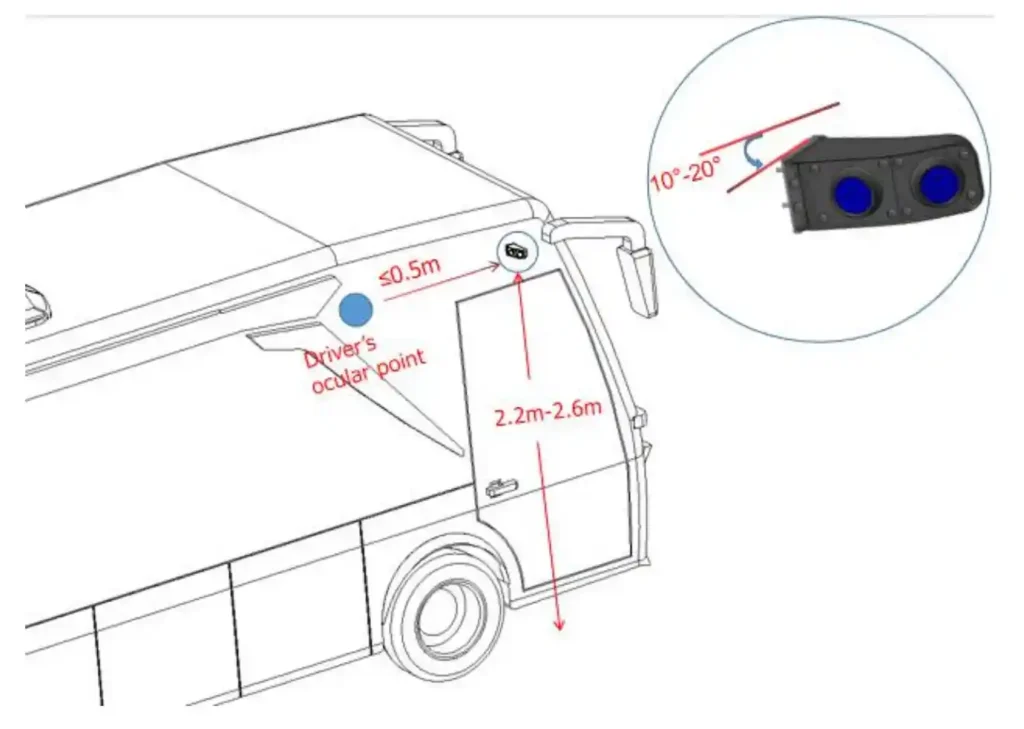
a. Loosen the screws with the hex wrench ①, remove the base②, and remove the silicone pad ③.
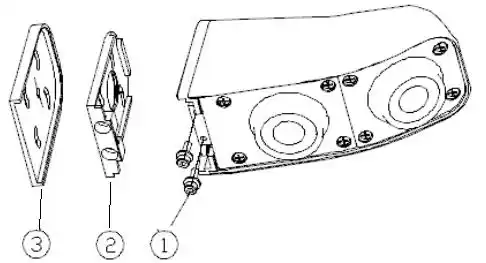
b. Drill holes and route cables according to the installation positions in step 1, use 4 pieces screws of M425 stable ④ base and ② silicone pad ③ on the vehicle, re-install the camera, and lock it with M410 socket head screw ①.
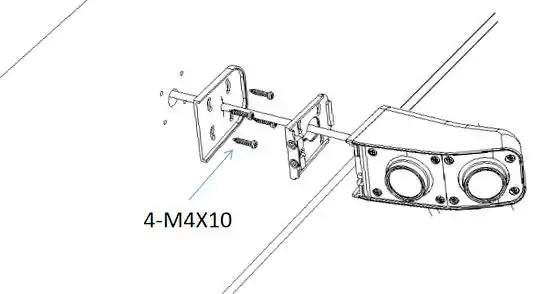
c. According to the system connection lock the cable butt firmly, turn on the power, and adjust the camera angle after the screen is displayed. Separately loosen the
screws⑤⑥with Phillips screwdriver. Adjust the ball⑦⑧to the appropriate position respectively and tighten the ⑤⑥screw.
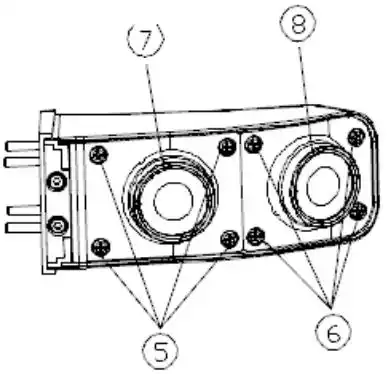
Adjust the field of view.
As below image, place reference point 1、2、3、4、5 by distance on the side of the vehicle
(The point 3 can be omitted when the site is not large enough)
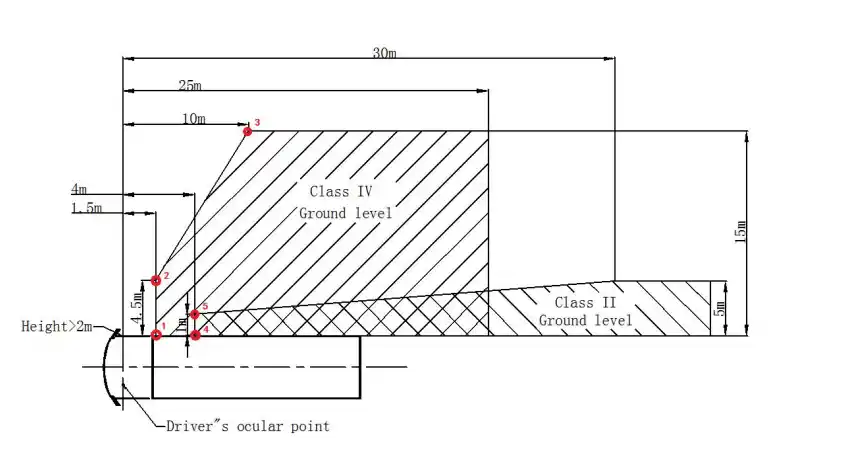
Class II: Rotate the CAM1 ball, and adjust the vehicle body parallel to the edge of the screen. In addition, reference points 1, 2, and 3 all appear at the bottom of the CAM1 screen, as shown in the image below.
Class IV: Rotate the CAM2 ball, and adjust the vehicle body parallel to the edge of the screen, reference points 4 and 5 appear at the bottom of the CAM2 screen, as shown in the image below.
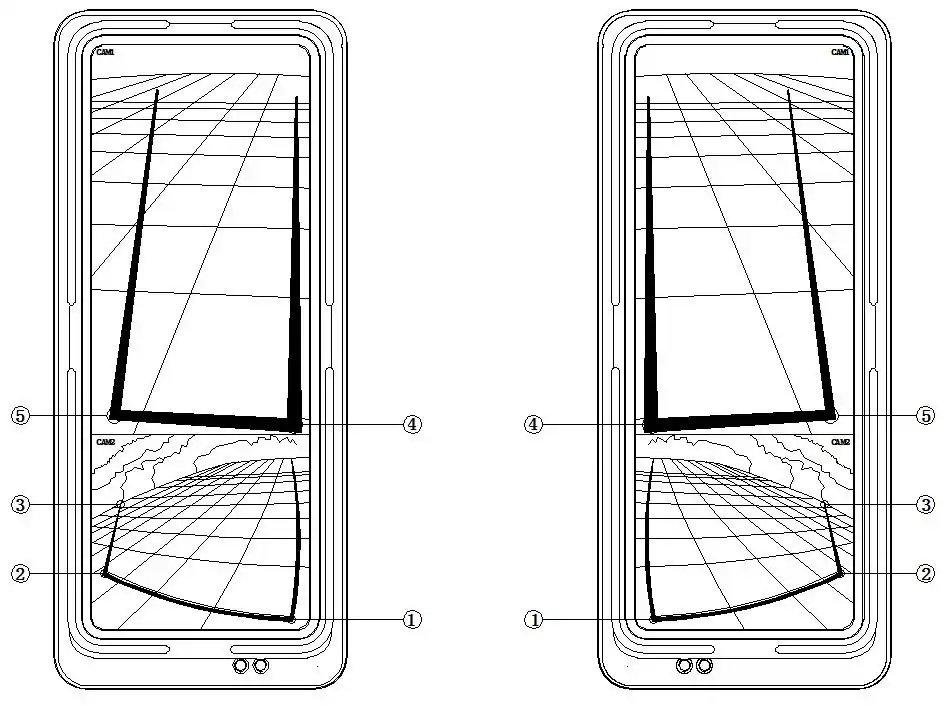
Can You Install the Wing Mirror Replacement Monitor By Yourself?
Installing a wing mirror replacement monitor is generally more complex and time-consuming than setting up a standard display. This is due to the need for precise positioning of both the cameras and monitor to ensure proper functionality and optimal visibility. If you have technical skills and experience with vehicle electronics, you should be able to follow our step-by-step installation guide to complete the setup yourself. However, if you’re new to this type of installation or lack experience, I would like to recommend seeking a professional installer. You might also consider visiting a specialized installation shop to ensure that everything is set up correctly and safely. This will help avoid any issues with positioning or wiring and ensure the monitor works reliably in real-world driving conditions.
What’s the Cost of Installing a Wing Mirror Replacement Monitor
For installing a wing mirror replacement monitor on commercial vehicles, costs may be higher than for standard vehicles due to additional requirements in wiring, positioning, and often larger, more complex systems. For commercial vehicle installations, estimates typically range from $200 to $500 or more, depending on specific vehicle configurations, added features (e.g., blind-spot monitoring, reversing function), and the labor intensity required for mounting cameras at the appropriate heights and angles.
Complex installations for larger vehicles, such as trucks or buses, may involve specialized labor or custom parts, which can increase costs. It’s recommended to consult with an installation provider experienced in commercial vehicle systems to get a precise quote tailored to your vehicle’s needs. This ensures the monitor is set up to optimize safety and durability.
Troubleshooting of the Wing Mirror Replacement Monitor
Unable to boot
a. Poor Cable Contact: Loose or poor connections can prevent the device from booting properly. Try disconnecting and then reconnecting the cables to ensure they are securely attached.
b. Overheating: Exposure to direct sunlight or high temperatures can cause the device to overheat, leading to booting issues. Allow the device to cool down, then try restarting it.
c. Blown Fuse: A blown fuse in the power supply may also be the culprit. Check the fuse and replace it if necessary.
Blank screen
a. Screen Overheating: High temperatures can cause the screen to overheat and display blank. To resolve this, power off the device and let it cool down completely before rebooting.
b. System Disturbance: A system glitch or software disturbance can occasionally cause the screen to go blank. Restarting the device can often reset the system and restore normal function.
Blurry images
a. Dirty Lens: Dust or fingerprints on the lens can cause image distortion. Gently clean the lens using a soft, lint-free cloth to remove any smudges or dirt. Avoid using abrasive materials, as these could scratch the lens.
b. Condensation or Fogging: Rapid temperature changes or high humidity can cause condensation on the lens, resulting in a blurry image. If possible, allow the device to acclimate to the environment or use a gentle drying method to clear the condensation.
c. Loose Connections: Check that all cable connections are secure, as a loose connection can sometimes affect image quality.
Image orientation
a. Incorrect Settings: Check the device’s settings menu for orientation or display options. Ensure the image orientation (e.g., horizontal or vertical) is set correctly for your needs.
b. Camera Positioning: Ensure that the camera itself is positioned correctly and mounted securely. Sometimes, the angle or position of the camera can affect the perceived orientation of the image.
Schlussfolgerung
We have outlined detailed installation steps along with potential issues you might encounter, aiming to help you save time and improve efficiency during installation. If you have any additional questions or need assistance with product inquiries, we warmly invite you to reach out to VST experts. We’re here to support you in making your installation experience smooth and successful.