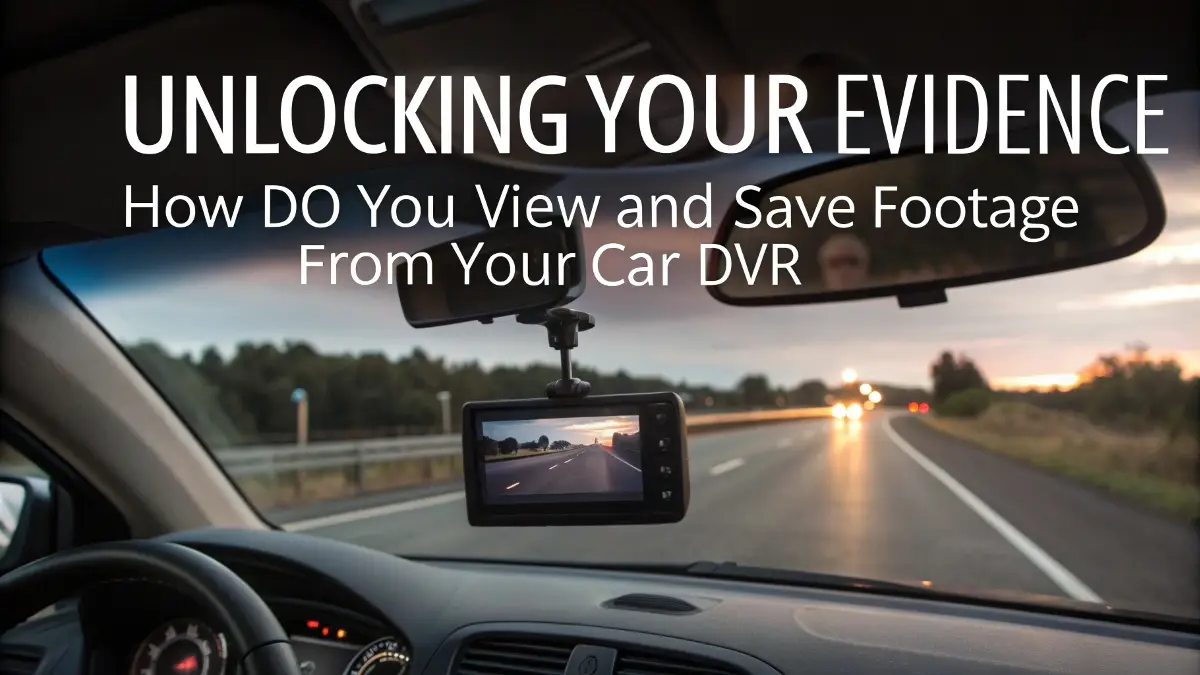You've captured a critical moment on your car DVR, but the footage feels trapped. It's frustrating when you can't access this vital evidence, especially when you need it most.
To view and save footage, you can connect to the DVR with a mobile app, remove the SD card and use a computer, or plug the unit into a PC. Using the app is best for quick viewing, while the SD card method is ideal for saving high-quality files.
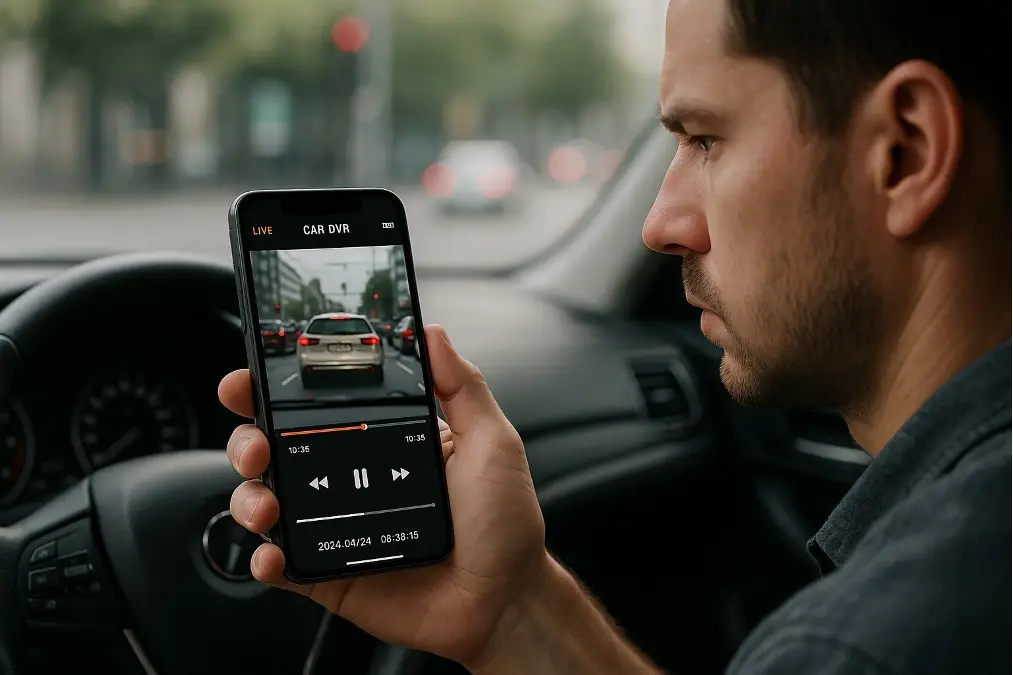
Knowing the different ways to access your files is a good start. But truly understanding each method gives you the power to retrieve your evidence in any situation. It's about picking the right approach for the job. In my years of working with these systems, I've found that each method has specific strengths. Let's dig into the details of these options so you can become an expert at handling your own DVR footage.
What's the Easiest Way to Access DVR Footage on the Go?
You need to check a recording right after an incident, but your laptop is at home. Fumbling with a tiny SD card on the side of the road is stressful and risky.
The easiest on-the-go method is connecting your phone to the DVR’s built-in Wi-Fi. The manufacturer’s app1 lets you instantly stream, browse, and download clips to your phone. This is perfect for quick reviews immediately after something happens on the road.

Using a smartphone app is my go-to for immediate access. The convenience is unmatched. Most modern DVRs from VST Tech are designed with this in mind, creating a seamless link between the camera and the device in your pocket.
Connecting Your Phone Step-by-Step
The process is usually straightforward. First, you enable the Wi-Fi hotspot on your DVR, often by pressing a button on the device itself. Next, go to your phone's Wi-Fi settings and connect to the DVR's network, using the password found in the user manual. Once connected, open the dedicated app. You should see an interface that lets you view a live feed or browse through your recorded video files, which are typically sorted by date and time. From there, you can play a clip or select it for download directly to your phone's gallery.
Troubleshooting Common App Issues
Even with the best technology, you can run into small problems. If you can't connect, the first thing I always check is the password. A simple typo is a common mistake. If the app is slow or freezing, it might be an issue with signal strength. Try to keep your phone as close to the DVR as possible for the most stable connection. Below is a quick guide to solving the most frequent issues.
| Issue | Possible Cause | Simple Solution |
|---|---|---|
| Can't Connect | Incorrect Wi-Fi password or too far away. | Double-check the password from the manual. Move your phone closer to the DVR. |
| App is Slow or Freezes | Weak Wi-Fi signal or outdated app. | Stay close to the DVR. Check the app store for updates and install them. |
| Video Won't Download | Not enough storage on your phone. | Check your phone’s available storage and clear some space if needed. |
Is It Better to Use the SD Card on a Computer?
Your app is downloading slowly, or you need to save a lot of footage for a detailed report. Relying on a wireless connection for large, critical files can be slow and unstable.
For transferring many clips or large high-resolution files, using the SD card directly with a computer is much better. It offers faster speeds and gives you more control over file management. This method is essential for archiving footage or preparing it for insurance claims.

When the stakes are high, I always recommend the SD card method2. A wired connection is simply more reliable than a wireless one for transferring important data without risk of corruption. As a technician, you know that a direct link removes many variables that can cause problems.
Handling Your SD Card Correctly
To avoid damaging your files or the card itself, always power down the DVR completely before removing the SD card. This ensures the device has finished its last write cycle. Gently press the card to eject it, and then insert it into a quality SD card reader connected to your computer. I've seen cheap readers fail and even corrupt cards, so investing in a reliable one is a smart move. Once the computer recognizes the card as an external drive, you can navigate it just like any other USB stick.
Understanding the File Structure
Most DVRs organize recordings into specific folders on the SD card to make finding footage easier. You'll typically see folders like:
- Normal: Contains standard loop recordings.
- Event or Emergency: Stores videos that were automatically locked by the G-sensor during an incident like a hard brake or collision.
- Parking: Holds recordings triggered by motion or impact while the car was parked.
Files are often named with the date and time, making it simple to find the exact moment you're looking for.
Choosing the Right Video Player
While most video files can be played with standard software like VLC or Windows Media Player, some DVRs require a dedicated player to see all the data.
| Feature | Standard Player (e.g., VLC) | Dedicated DVR Player |
|---|---|---|
| Video Playback | Yes | Yes |
| GPS Map Data | Nein | Yes (Shows your route on a map) |
| G-Sensor Data | Nein | Yes (Shows forces of impact) |
| Speed Overlay | Nein | Yes (Displays vehicle speed) |
| Ease of Use | Very High | High (Requires one-time install) |
Using the dedicated player is crucial if you need to present a complete picture of an event, including your location and the forces involved. I always install it when I'm preparing footage for an official report.
When Should You Save and Archive Your DVR Footage?
You have hours of recordings, but you're not sure which clips are important to keep. An overflowing SD card could overwrite crucial evidence from a few days ago without you realizing it.
You should save footage immediately after any collision, near-miss, or other traffic incident. It's also wise to archive any clips that capture vandalism or other unusual events. Regularly backing up these files prevents the loop recording from erasing them forever.
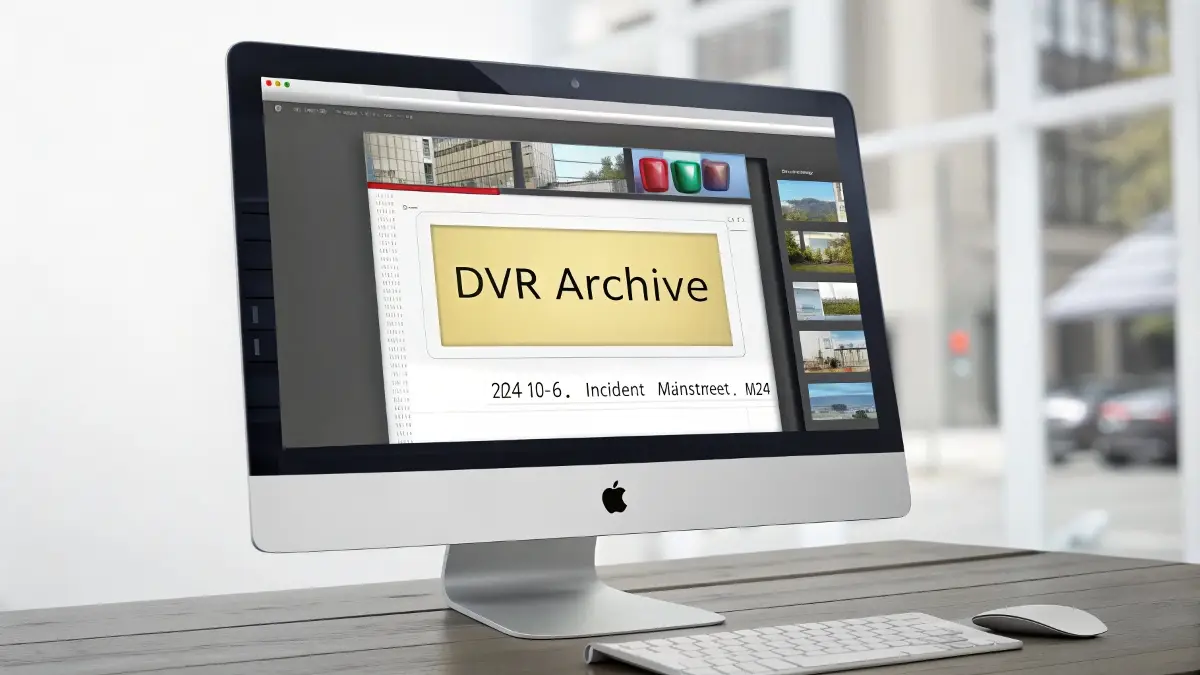
Being proactive about saving footage is a habit that pays off. Think of it as part of your regular vehicle maintenance. After any serious event, my first thought is to secure the video evidence. It's the whole reason we install these systems in the first place.
Identifying and Locking Critical Footage
Your DVR helps you identify important moments automatically. When the G-sensor detects a sudden jolt, it locks the current video file and moves it to the "Event" folder so it won't be overwritten. Most DVRs also have a manual emergency button. I tell people to press it if they witness something important, even if it doesn't involve them directly. This manually locks the clip for later review. It's also a good practice to quickly review footage after hitting a major pothole or braking hard, just to be safe.
Best Practices for Archiving
Once you've transferred the files to your computer, good organization is key. I use a simple, clear naming system like YYYY-MM-DD_Event_Location. For example, a file might be named 2024-10-26_Collision_MainStreet. This makes finding a specific video months later incredibly easy. For long-term safety, I follow the 3-2-1 backup rule3: keep at least 3 copies of important files, on 2 different types of media (e.g., your computer and an external hard drive), with at least 1 copy stored off-site, like in cloud storage.
Legal and Insurance Considerations
When you need to provide footage to police or an insurance company, integrity is everything. Never edit or alter the original video file. Always make a copy to share and keep the original untouched. Document the date, time, and location of the incident in a separate note. Be aware that laws about sharing video footage can vary by region, so it’s always best to provide it directly to the authorities or your insurance agent when requested. This ensures you are using your evidence responsibly and effectively.
Schlussfolgerung
Knowing how to get footage from your DVR via app or SD card is essential. Proactively saving key clips ensures you always have the proof you need for your protection and safety.
-
Learning about the manufacturer's app can provide insights into its features, improving your experience in accessing and managing DVR footage. ↩
-
Explore this link to understand the SD card method's reliability for data transfer, especially in high-stakes situations. ↩
-
Learn about the 3-2-1 backup rule to ensure your important footage is safely stored and easily retrievable. This resource is essential for data management. ↩